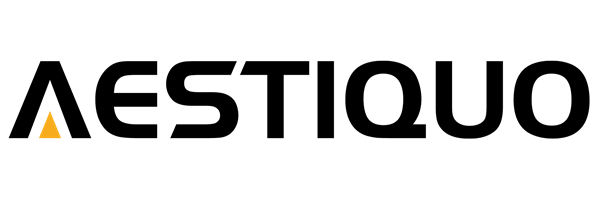Keystone correction for the Aestiquo Q1 projector: Easily correct image distortion with a single key on the remote control
えい ほうShare
Have you ever installed an Aestiquo Q1 projector to enjoy a home theater, only to find that the screen is distorted like a trapezoid or that you can't place it properly due to the limited space on your desk?
The Q1 projector is equipped with a vertical keystone correction function , which allows you to reproduce a square image without complex settings by simply pressing a few buttons on the remote control. This article will explain in detail the basic principles, operation procedures, and important points to note when using the Q1 keystone correction.
1. Why does trapezoidal distortion occur and how to solve Q1
Keystone distortion on a projector screen most often occurs when the projection lens and screen are not perpendicular to each other . For example:
- Place the Q1 on a shelf in the living room and project it onto a screen at an angle.
- When watching a movie on the balcony, the projection angle is tilted because the desk height is not correct.
- In a small room, place the Q1 close to the wall ( recommended throw distance: 1.1-3.8m )
Benefits of Aestiquo Q1 keystone correction
The Q1's vertical keystone correction is a "manual adjustment" method, which has the following advantages:
- Easy to operate: Adjust directly with the remote control's "keystone correction ± button" - no specialized knowledge required
- Free positioning: You can adjust the screen orientation without placing the aircraft perfectly vertically
- Maintains image quality: Within the correction range, the Q1's 1080P high image quality ( supported resolutions: 1080P/1080i/720P, etc. ) is maximized.
2. Q1 Keystone correction remote control operation procedure (based on the manual)
Keystone correction for the Q1 can be completed using only the remote control, and can be easily performed in 5 steps from preparation to correction. Beforehand, turn on the Q1 and check the projection target (screen or wall).
Step 1: Check the projection position and distance
Make sure the Q1's projection distance is within the recommended range of 1.1-3.8m . If the distance is too short or too long, the corrected screen size may not be appropriate.
Step 2: Point the remote control at the infrared receiver on the Q1
Face the transmitter of the remote control directly to the remote control receiver of the Q1 (front of the aircraft) ( effective range of the remote control: within 30 degrees up, down, left and right ). If the receiver is exposed to direct sunlight, shade it or move the remote control closer to operate it.
Step 3: Enter Keystone Correction Mode
Press the " Keystone Correction Button " (labeled: Keystone Correction ±) on the remote control once. When "Keystone Correction Adjusting" or a numerical display (e.g. +5/-3) appears on the screen, proceed to the next step.
If the remote control does not respond, please remove the battery insulation sheet and check the remaining battery power (Q1 remote control: uses two AAA batteries).
Step 4: Use the ± button to adjust the screen orientation
Press the "Keystone + button" or "Keystone - button" on the remote control to adjust the keystone according to the direction of distortion on the screen:
- The top of the screen is wide → Use the "Keystone Correction - Button" to reduce the top
- The bottom of the screen is wide → Use the "Keystone Correction + Button" to reduce the bottom
The screen will change in real time while you are making adjustments, so check it from the front and make fine adjustments until the left and right sides are vertical and the corners are at right angles.
Step 5: Confirm the settings with the OK button
Once the screen is properly aligned, press the OK button on the remote control to confirm the adjustment. The settings are automatically saved and the same correction values will be applied the next time you start the unit. (To return to the factory settings, select "Settings → Reset.")
3. What to do if you have trouble with keystone correction (Q1 Instruction Manual)
- Q: The screen is not perfectly square even after keystone correction
- A: The Q1's keystone correction only corrects vertical distortion, not horizontal distortion (e.g. tilted left and right sides). If horizontal distortion occurs, adjust the Q1 so that it is level without tilting it left or right.
- Q: After correction, parts of the screen are cut off or blurred.
- A: Please check two things: 1) Is the projection distance within the recommended range of 1.1-3.8m? 2) Have you adjusted the lens focus of the Q1? If it is out of focus, rotate the focus ring on the device to improve the image clarity.
- Q: The keystone correction button on the remote control does not respond.
- A: 1) Replace the batteries in the remote control with new ones, 2) Check that there are no obstacles in the infrared receiver (e.g., futons, small items), 3) Place the remote control and Q1 within 1 to 3 meters of each other and operate them.
4. Summary: Optimize your home theater with Q1 keystone correction
The keystone correction of the Aestiquo Q1 projector is characterized by its "ease of remote control operation" and "freedom of positioning," making it suitable for a variety of situations, such as small rooms and impromptu movie screenings.
Operation can be completed in five steps, and by following the "vertical keystone correction," "remote control effective range," and "projection distance" instructions in the manual, you can make the most of the Q1's 1080P image quality and long LED life ( LED life: >100,000 hours ).
After keystone correction, you can adjust the Q1's "Picture Mode" (Standard/Dynamic/Gentle/User) to optimize the image quality for movies and anime, providing a more immersive viewing experience.
If you have any questions about Aestiquo products (operation methods other than keystone correction, troubleshooting, etc.), please contact the support desk listed below.
Support email: support@alprojec.com
Phone: 050-5050-9599 (Hours: Tuesday to Friday 10:00-18:00 *Excluding public holidays)
Warranty period: 1 year from the date of purchase (failures caused by normal use are subject to free repair)