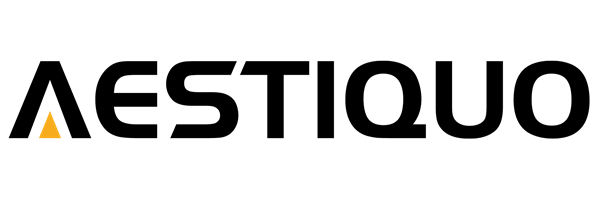Aestiquo PD141 USB playback: AVI/MPG files
えい ほうShare
Are you using the PD141 only to play DVDs? In fact, by using the PD141's USB port , you can directly play AVI/MPG format videos stored on a USB memory stick.
To meet the needs of those who want to "save the trouble of burning to DVD" and "easily watch old home videos," this article provides a thorough explanation of the PD141's USB playback function (supported formats and USB specifications), playback procedures, and troubleshooting, based on the information in the product manual.
1. PD141 USB playback compatibility: Be sure to check
The USB playback function of PD141 only supports certain formats and USB devices. If you use an incorrect file or device, playback will not be possible. Please check the following specifications in advance.
① Supported file formats (video)
The PD141 supports the following two formats for video playback (from the manual "USB Playback Function"):
| format | Supported Codecs | Maximum resolution | Points to note |
|---|---|---|---|
| AVI | XVID/MPEG4 | 720×576 (PAL) | AVI files with other codecs (e.g. H.264) cannot be played. |
| MPG | MPEG1/MPEG2 | 720×576 (PAL) | Do not confuse with MP4 files (MP4 is not supported) |
Important: MKV, MP4, WMV, MOV, etc. are all unsupported . Even if the file extension is ".avi" or ".mpg," it cannot be played if the codec is not one of the above.
② Supported USB device specifications
- Device type : USB 2.0 compliant USB memory (USB hubs, external HDDs, and SSDs are not supported)
- Capacity limit : Maximum 32GB (USB memory exceeding 32GB may not be recognized)
- File system : FAT32 (NTFS and exFAT are not supported)
- Connection port : USB 2.0 port on the back of the PD141 (if there is a port on the front, it may only be for charging)
Tip: To check the file system of your USB flash drive, use "Disk Properties" on Windows or "Disk Utility" on Mac. If it is NTFS, you need to format it to FAT32 (back up your data beforehand, as it will lose it).
2. Preparing for USB playback: Organizing files and setting up USB
Before playing the video file, it is important to save it correctly on the USB memory. Follow the steps below to prepare it.
Step 1: Prepare a video file in a supported format
① Check the format and codec of the video file you already have (Software: You can check this in the "Properties" of VLC Media Player)
② If the file is not supported (e.g. MP4), use video conversion software (e.g. HandBrake) to convert it to "AVI (XVID codec)" or "MPG (MPEG2 codec)". ③ When converting, set the resolution to "720 x 576" or less (playback will be choppy or impossible if it exceeds this).
Step 2: Save the file to a USB flash drive
① Connect the USB memory to your PC and format it in FAT32 format (skip if it is already FAT32).
② Copy the prepared AVI/MPG files to the root directory (top level) of the USB memory. ③ You can save them in separate folders, but be careful not to save them too deep (three or more levels), as this will make it difficult for the PD141 to recognize them. ④ Use half-width alphanumeric characters for the file name (including full-width characters or special symbols may cause playback errors).
Step 3: Safely remove the USB drive
① Once the file copy is complete on the PC, use the "Safely Remove Device" function to remove the USB memory. ② If you remove it halfway through, the files may be corrupted and may not be playable on the PD141.
3. 5 steps to play USB video on PD141 (detailed operation)
Once you're ready, follow the steps below to play USB video from the PD141. You can use the remote control or the buttons on the unit, but using the remote control is easier.
Step 1: Power on the PD141 and connect the USB flash drive
1. Connect the power cable to the PD141 and press the power button on the main unit to start it up. 2. Insert the prepared USB memory firmly into the "USB 2.0" port on the back of the main unit (inserting it upside down or at an angle may damage the terminal).
③ If the connection is successful, the message "USB device detected" will be displayed on the PD141 screen (for about 3 seconds).
Step 2: Switch to USB mode
1. Press the "Input Switch Button" (or "USB Button") on the remote control to switch the input mode to "USB." 2. The "USB File List" will be displayed on the screen. If AVI/MPG files are listed here, then it's OK (if not, see "Troubleshooting").
If some remote controls do not have a "USB button," press the "Input Switch Button" multiple times to select "USB" mode.
Step 3: Select the video file you want to play
① Use the up and down cursor buttons on the remote control to select the AVI/MPG file you want to play (the selected file will be highlighted).
② Press the "OK" or "Play" button on the remote control to start playing the video.
Step 4: Controls during playback
During playback, the following operations are possible using the remote control (from the manual "Playback Operations"):
- "Pause button": Pause/resume the video
- "Fast forward/rewind button": Fast forward/rewind at 2x/4x speed (press and hold to increase speed)
- "Volume button": Adjusts the volume of the built-in speaker of the PD141 (or adjusts the volume on the external device if an external speaker is connected)
- "Back button": Return to the file list screen (interrupts playback)
Step 5: Stop playback and remove the USB memory
① When the video ends, it will automatically return to the file list screen. To manually end it, press the "Stop button" on the remote control and then press the "Back button" to return to the menu. ② When removing the USB memory, first turn off the power to the PD141 or switch the input mode to something other than "USB." ③ With the power off, pull out the USB memory vertically (pulling it at an angle may damage the terminal).
Removing the USB memory device during playback may damage the files or the USB port of the PD141. Always stop playback before removing the device.
4. What to do if USB playback is not possible (including the measures described in the manual)
If you are experiencing problems with USB playback on the PD141, such as "files not appearing" or "playback stops during playback," please refer to the FAQ below for solutions.
- Q: When I connect a USB memory stick, the message "USB device not detected" appears.
- A: Please check the following four points (from the "Troubleshooting" manual):
① Is the USB memory compliant with USB 2.0? Is the capacity 32GB or less? (Large capacity memory of 3.0 standard is difficult to recognize.)
② Is the USB memory's file system FAT32? (NTFS/exFAT are not supported)
3. Check if there is any foreign matter stuck in the USB port (if there is any foreign matter, clean it carefully with a dry cloth).
④ Try using another USB memory to rule out a malfunction of the device itself (if multiple memories are not detected, the USB port on the PD141 may be faulty). - Q: AVI/MPG files are not displayed in the USB file list.
- A: Check the file format, codec, and save method:
① The file extension is ".avi" or ".mpg" (case is not important, but the file will not be displayed if there is no extension)
② Check whether the AVI file codec is XVID/MPEG4 or the MPG file codec is MPEG1/MPEG2 (using VLC player)
3. Check if the file is saved in the root directory of the USB memory (it will not be recognized if saved in a folder three or more levels deep).
4. Check if the file name contains full-width characters or special symbols (!?*, etc.) (change it to half-width alphanumeric characters and try again) - Q: When I select a video, it doesn't start playing or stops midway.
- A: Try the following solutions:
① The video file resolution is 720x576 or less (if it exceeds this, the processing power will be insufficient and playback will stop)
② Check if the file is corrupted (check if it can be played on your PC, and if it is corrupted, re-download and re-convert it).
3. Check if the USB memory has at least 1GB of free space. (If there is not enough free space, the temporary file cannot be saved and playback will stop.)
④ Turn off the PD141, wait 30 seconds, then restart it (this may be a temporary system error). - Q: There is no sound during playback, or the audio and video are out of sync.
- A: Check your audio related settings:
1. Check that the volume of the PD141 is not muted. Try increasing the volume level. 2. Check that the audio codec of the video file is MP3 or PCM (other codecs may result in no audio being output).
3. If the audio and video are out of sync, try pausing and restarting the video (this is due to a temporary delay in data transfer).
④ If you have connected external speakers, check the speaker connections again.
5. Summary: Tips for getting the most out of PD141 USB playback
The USB playback function of the Aestiquo PD141 is a convenient feature for "easily watching videos other than DVDs." It is effective when used in the following situations:
- Watching videos at home : Save your child's growth record (AVI/MPG format) recorded on your PC to a USB and watch it on a large screen with your family.
- Reuse old video files : Play previously saved AVI/MPG educational videos and documentaries without burning them to DVD.
- Simple presentation : Put promotional videos in AVI/MPG format on a USB stick and project them from the PD141 at small meetings (external speakers recommended).
PD141 "Three points to keep in mind when playing from USB"
- Check the format : Videos must be "AVI (XVID/MPEG4)" or "MPG (MPEG1/MPEG2)", with a resolution of 720x576 or less.
- Select a USB device : Use a USB memory stick that is USB 2.0 compliant, 32GB or less, and in FAT32 format (hubs and external hard drives are not supported).
- Safe operation : Do not remove the USB memory during playback; turn off the power before removing it.
If you have any questions about the operation or malfunction of the USB playback function of the Aestiquo PD141, please contact the support desk listed below.
Support email: support@alprojec.com
Telephone support: 050-5050-9599 (Hours: Tuesday to Friday 10:00-18:00 *Excluding public holidays)
Warranty period: 1 year from the date of purchase (Failures caused by normal use are covered by free repairs. Failures caused by using incompatible files/devices are not covered.)