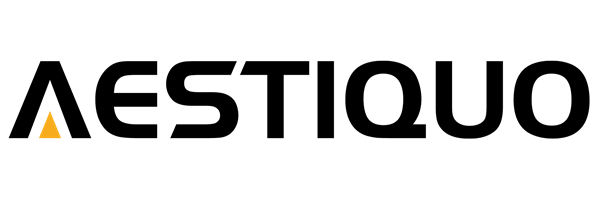Is the Aestiquo Q1 projector ideal for small rooms? Projection distance vs. screen size
えい ほうShare
"My living room is small, so there's limited space to place the projector." "The distance to the wall is short, so I'm worried I won't be able to project a large screen." -- Do you have these kinds of concerns when using the Aestiquo Q1 projector in a small room?
The Q1's manual states that the recommended projection distance is 1.1 to 3.8 meters . Within this range, you can freely choose a screen size from 61 to 92 inches, ensuring an optimal home theater experience even in a small room of less than 10 tatami mats. This article explains in detail the relationship between the Q1's projection distance and screen size, tips for setting it up in a small room, and how to measure the distance.
1. Q1 projection distance and screen size: detailed correspondence table
The screen size of the Q1 changes proportionally with the "projection distance." The longer the projection distance, the larger the screen, and the shorter the distance, the smaller the screen. The table below shows the relationship between "projection distance and screen size" based on the data in the Q1 manual (screen size refers to the diagonal length).
Aestiquo Q1 Projection Distance x Screen Size Correspondence Chart
| Projection distance (m) | Screen size (diagonal: type) | Actual screen size (width x height: cm) | Recommended room size (tatami) | Usage scenarios |
|---|---|---|---|---|
| 1.1 | 61-inch | 135 × 76 | 4-6 tatami mats (one-room) | Private viewing by the bedside, small kitchen/dining room |
| 1.5 | 76-inch | 168 × 95 | 6-8 tatami mats (living room) | Perfect for watching movies or anime with 3-4 family members (ideal size for a small room) |
| 2.0 | 85 type | 188 × 106 | 8-10 tatami mats (living room) | Partying with friends, playing games (optimal viewing distance of 2m) |
| 3.0 | Type 89 | 198 × 112 | 10-12 tatami mats (large living room) | Large group movie screenings and live sports viewing |
| 3.8 | 92 type | 205 × 115 | 12 tatami mats or more (dedicated viewing room) | View 4K content at the highest quality (maximum Q1 screen size) |
Tip: For small rooms, a projection distance of 1.1 to 2.0 meters is recommended. This range corresponds to a screen size of 61 to 85 inches, and the viewer distance (recommended: 1.5 to 2 times the screen diagonal length) is well-balanced, reducing eye strain. For example, for a 76-inch screen, a viewing distance of 1.5 to 2.0 meters is ideal.
2. Setting up Q1 in a small room: 4 practical tips
In small rooms with short throw distances, the placement and angle of the Q1 can have a big impact on image quality. Use the tips below to get the best performance from your limited space.
Tip 1: Accurately measure the projection distance and determine the screen size
First, measure the linear distance from where you'll place the Q1 (table, shelf, etc.) to the wall/screen you'll be projecting onto. If it's less than 1.1m, the screen will be too small (less than 61 inches), and if it's more than 3.8m, the Q1's brightness (800 ANSI lumens) may be insufficient and the screen may be too dim. For a small room, the best balance is a 70-80 inch screen at a distance of 1.2-1.8m.
Tip 2: Choosing a wall surface: Consider brightness and reflection
In small rooms, there is limited space to install a dedicated screen, so the wall is often the projection target. The ideal wall surface is a plain white or light gray wall, and the following points should be avoided:
1. A wall near a window (direct sunlight makes it difficult to see the screen)
② Uneven walls (wallpaper patterns and protrusions are reflected on the screen)
3. Light-colored walls (yellow or pink walls distort the colors on the screen)
If necessary, you can significantly improve the image quality by attaching a white, special projection sheet (thin, retractable) to the wall.
Tip 3: Use the keystone correction function to make the screen square
In small rooms, it can be difficult to position the Q1 perfectly perpendicular to the wall, which can result in trapezoidal distortion of the image. In this case, you can use the Q1's " Vertical Keystone Correction" function :
① Press the "Keystone Correction ± Button" on the remote control to access the adjustment mode. ② Use the "+/- Button" to correct the distortion of the screen (correction range: ±15 degrees).
③ Once the screen is square, press the "OK button" to confirm the settings. This will allow you to get a perfectly rectangular screen even if you install the Q1 at a slight angle.
Tip 4: Organize your wiring to make effective use of space
In a small room, cluttered wiring can feel overwhelming, so it's important to organize the Q1's wiring:
1. Hide the Q1's power cable and HDMI cable behind the table or through a wiring duct. 2. Use a short cable (e.g., a 1.5m HDMI cable) and wrap and secure the excess cable. 3. The Q1 itself is compact (22cm wide x 17cm deep x 7cm high), so you can save table space by placing it on a small projector stand.
3. Measuring the Q1's projection distance: an accurate method
Mismeasurement of the projection distance can result in a screen size that is unexpectedly small or that does not fit on the wall. Follow these three steps to measure accurately (measuring tools: tape measure or laser distance meter):
-
Step 1: Determine the location of Q1
First, place the Q1 where you will actually use it (e.g., on a table in your living room, on a shelf, etc.). The surface must be level and stable, and adjust the Q1's orientation so that the lens is facing the wall.
-
Step 2: Check the measurement start and end points
The projection distance of the Q1 is measured from the center of the lens to the wall where you are projecting (Important: Do not measure from the back of the Q1). If you are unsure where the center of the lens is, you can measure an approximate value starting from the center of the front of the Q1, with an error of about 1-2 cm.
⚠️Note: Please measure the "horizontal distance" and not the diagonal distance. Measuring diagonally may result in a longer calculated distance and the screen size may be larger than expected.
-
Step 3: Measure the distance and check the screen size
Extend the tape measure from the center of the lens to the wall and read the horizontal distance. Compare the measured distance with the "Projection Distance - Screen Size Correspondence Chart" to find the corresponding screen size. For example, if the measured distance is 1.6m, a screen of approximately 78 inches will be projected.
4. Problems and solutions when using the Q1 in a small room
When using the Q1 in a small room, you may encounter specific problems such as a dark screen or echoing sounds. Please refer to the FAQ below to troubleshoot these issues.
- Q: When projecting in a small room, the screen is dark and hard to see.
- A: Adjust the brightness settings on your Q1 and the lighting in your room:
① Switch the Q1's "Picture Mode" to "Dynamic" or "Bright" (set with the "Picture" button on the remote control)
② Turn off the main lights in the room and dim the auxiliary lights (e.g. wall lights, table lamps) (so that the light does not shine directly on the screen)
3. If the projection distance is close to 3.8m, shorten the distance a little (the brightness of the Q1 becomes relatively stronger as the distance becomes shorter). - Q: I would like to use it at a projection distance of less than 1.1m. Is this possible?
- A: The minimum projection distance for the Q1 is 1.1m, and we do not recommend using it at a distance shorter than this (from the "Precautions for Use" section of the manual). There are two reasons for this:
① The screen size is less than 61 inches, which is too small and reduces the viewing experience. ② Heat tends to concentrate on the lens, which may affect the product lifespan if used for a long time.
If you are using it in a space less than 1.1m, it is a good idea to consider a "short throw projector." - Q: When I use the Q1 speakers in a small room, the sound echoes.
- A: Small rooms are prone to sound reverberation, so try the following:
① Reduce the volume of the Q1's built-in speaker (2W x 2ch) to 30% or less. ② Connect an external speaker or earphone to the Q1's "AUX OUT" port (you can adjust the sound directionality).
3) Place sound-absorbing materials such as carpets, sofas, and curtains in the room to reduce reverberation. - Q: I projected from a distance of 1.5m, but part of the screen is hidden by the wall outlet.
- A: Please adjust the "Screen Shift Function" in Q1 or the installation position:
① Press the "Menu button" on the remote control → "Image settings" → "Screen shift" to fine-tune the screen position up, down, left, and right (adjustment range: ±5%).
② If the screen shift does not work, move the Q1 slightly to the left or right, or place a thin spacer (e.g., a book) under the Q1 to adjust the angle. ③ If the wall outlet is in the center of the screen, remove the outlet cover or temporarily switch the power source to another outlet.
5. Summary: Three points to make the most of the Q1 in a small room
The Aestiquo Q1 projector features a projection distance of 1.1-3.8m and a compact design, making it extremely easy to use even in small rooms. Finally, we will summarize the key points for using the Q1 in a small room.
- Choose the distance: 1.2 to 2.0 meters is the golden zone for small rooms . Within this range, you can get a 70 to 85 inch screen, which is the optimal balance between viewing distance and screen size, allowing you to watch for long periods of time without straining your eyes.
- Bringing out the best picture quality: choosing the right wall surface and adjusting the lighting <br>Using a plain white wall and dimming the room lights will help you make the most of the Q1's 1080P high picture quality and 800 ANSI lumens of brightness.
- Prevent problems: Measure the distance before installation <br>By accurately measuring the projection distance and checking the screen size in advance, you can prevent problems such as the screen not fitting on the wall or insufficient brightness.
Even in a small room, you can achieve a cinema-quality home theater experience by understanding the Aestiquo Q1's features and setting it up correctly. Use the tips in this article to get the most out of your Q1.
If you have any questions about the projection distance or installation method of the Aestiquo Q1, or if you experience a product malfunction, please contact the support desk listed below.
Support email: support@alprojec.com
Telephone support: 050-5050-9599 (Hours: Tuesday to Friday 10:00-18:00 *Excluding public holidays)
Warranty period: 1 year from the date of purchase (Failures caused by normal use are covered by free repairs. Failures caused by improper installation are not covered.)