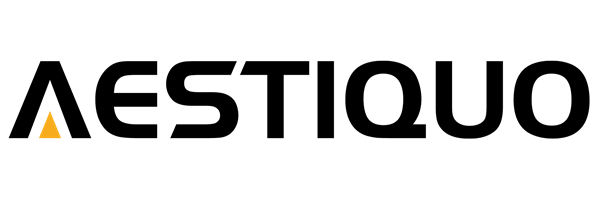Aestiquo Q1 Wired Mirroring: iPhone/Android Connection Instructions
えい ほうShare
Q1Have you ever wanted to enjoy videos and photos from your smartphone on a large screen using a projector, but been troubled by unstable Wi-Fi that cuts off wireless mirroring or long pairing times?
The Aestiquo Q1 is equipped with a wired mirroring function , allowing you to connect it directly to your smartphone with a dedicated cable for stable screen sharing. This article provides detailed instructions on how to connect your iPhone and Android device, the necessary cables, and troubleshooting based on the Q1 manual.
1. Q1 Benefits of Wired Mirroring and What You Need
Three major benefits of wired mirroring (from the "Function Description" section of the manual)
- High stability : Since it does not depend on a Wi-Fi environment, there is little interruption or lag on the screen.
- Fast connection speed : Simply plug in the cable and instantly share your screen. No pairing required.
- Wide compatibility : Compatible with most iPhone (iOS 12.0 or later) and Android (Android 8.0 or later) models.
Required cables: Choose according to the type of device
For wired mirroring of the Q1, you will need a smartphone to HDMI conversion cable . Please prepare the correct cable according to the interface of your device (non-original cables may not be able to connect):
i iPhone cable
"Lightning to HDMI conversion cable" (e.g., Apple's official Lightning Digital AV Adapter + HDMI cable)
Compatible models : iPhone 8 or later (iOS 12.0 or later recommended)
A Android cable
"USB Type-C to HDMI conversion cable" (*The cable must be compatible with the "video output function")
Compatible devices : Android devices with a Type-C interface and video output function (Android 8.0 or later recommended)
Note: Wired mirroring may not work properly in the following cases (from the "Notes" section of the manual):
1. Using a non-original, low-cost cable. 2. The iPhone's iOS version is below 12.0, or the Android version is below 8.0. 3. The Android device does not have a video output function (e.g., some entry-level models).
2. iPhone x Q1 Wired Mirroring Connection Procedure (5 steps)
To use wired mirroring with your iPhone, please follow the steps below (using an iPhone 13 with an official Apple adapter as an example):
Step 1: Power on the Q1 and select input mode
Press the power button on the Q1 to start it up, then press the "Input Switch Button" on the remote control to set it to " HDMI " mode (it's OK if "Waiting for HDMI input" is displayed on the screen).
Step 2: Connect your iPhone and Q1 with a cable
- Connect the Lightning Digital AV Adapter's "Lightning port" to your iPhone
- Connect the adapter's HDMI port to the Q1's HDMI input port with an HDMI cable.
- (If necessary) Connect the iPhone's charging cable to the adapter's USB port to supply power (to prevent battery drain during extended use).
Step 3: Complete the "Trust" setting on your iPhone
When you connect the cable, the message "Trust this computer?" will appear on your iPhone screen. Select " Trust ." (If your iPhone has a lock screen, please unlock it before proceeding.)
Step 4: Start screen sharing
Once setup is complete, your iPhone screen will be automatically projected onto the Q1 without the need for manual start. Now, when you play a video or scroll through photos on your iPhone, it will be reflected on the Q1 screen in real time.
Step 5: How to end the connection
After use, first unplug the Lightning adapter from your iPhone, then unplug the HDMI cable from the Q1. Be careful not to pull the cable too hard as this may damage the connector.
3. Android x Q1 Wired Mirroring Connection Procedure (6 steps)
For Android devices, the procedure may vary slightly depending on the manufacturer and model, but you can generally connect by following the steps below (we'll use the Samsung Galaxy S22 as an example):
Step 1: Set the input mode of the Q1 to HDMI
Same as step 1 for iPhone: Power on the Q1 and select "HDMI" mode on the remote control.
Step 2: Connect your Android device and Q1 with a cable
Connect the "Type-C port" of the USB Type-C to HDMI conversion cable to your Android device, and connect the "HDMI port" to the HDMI input port on the Q1.
On some Android devices, after connecting the cable, a selection screen will appear with options to "Charge only," "File transfer," or "Video output." In this case, please select " Video output ."
Step 3: Check your Android's "Display Output" settings
Open Android's "Settings" -> "Display" -> "External Display" and make sure "Aestiquo Q1" is detected. If it is not detected, please unplug and plug the cable again and try again.
Step 4: Adjust the screen resolution (optional)
You can adjust the screen resolution output to the Q1 in the "External Display" settings screen. The recommended resolution for the Q1 is "1080P" or "720P" ( the maximum supported resolution for the Q1 is 1080P ). If the resolution is too high, the screen may stutter.
Step 5: Start screen sharing
Once setup is complete, your Android screen will be projected onto the Q1. Open a video app (YouTube, Netflix, etc.) and play it, and the sound will be output from the Q1 (you can use the Q1's built-in speaker or connect an external speaker).
Step 6: How to end the connection
First, unplug the Type-C cable from your Android device, then unplug the HDMI cable from the Q1. Leaving the cable connected for a long time will drain your device's battery, so be sure to unplug the cable after use.
4. What to do if you can't connect to Wired Mirroring
- Q: Nothing is displayed on the Q1 screen even after connecting the cable.
- A: Please check the following four points:
① Is the Q1's input mode set to "HDMI"? ② Is the cable you are using an original product, and does it support the video output function? ③ Have you completed the "trust" setting on your iPhone, or selected the "video output" mode on your Android? ④ Is there any foreign matter stuck in the Q1's HDMI port? (If there is any foreign matter, clean it carefully with a dry cloth.) - Q: The screen is displayed, but when I play a video it stutters.
- A: Please adjust two points:
① In the "External Display" settings on your smartphone, lower the resolution to "720P" (higher resolutions may cause data transfer to be slower).
② Close background apps on your smartphone (having many apps running will slow down performance) - Q: My Android device doesn't detect the "external display"
- A: First, check the manufacturer's official website to see if your device has video output functionality. If it does:
1. Unplug and plug the cable back in and try again. 2. Temporarily turn on "USB Debugging" in Android's "Settings" → "System" → "Developer options" (available on some models).
③ Update your device's OS to the latest version - Q: The cable connection gets hot after prolonged use.
- A: It is normal for the cable connection to heat up slightly, but if it becomes excessively hot, stop using it. Try the following:
① Connect the charging cable to your smartphone to ensure power supply (it may become hot due to insufficient power).
② Unplug the cable, let it cool for 10 minutes, then plug it back in. ③ If you are using a non-original cable, replace it with an original cable (cheap cables tend to have poor insulation and generate heat easily).
5. Summary: Q1 Wired mirroring scenarios and key points
The biggest advantages of Aestiquo Q1's wired mirroring are its stability and ease of use, and it is effective when used in the following scenarios:
- Home movie night : Play movies stored on your iPhone/Android device on the big screen with the Q1
- Parent-child time : Project educational videos and animations from your smartphone onto the Q1 screen and watch them together with your child.
- Presentation : Project slides from your smartphone with Q1 (ideal for small meetings)
Finally, here are three points to keep in mind when using Q1 wired mirroring correctly:
1. Select the "original" or "video output compatible" cable. 2. Set the Q1 input mode to "HDMI" before connecting. 3. If a problem occurs, first check the cable and the device settings.
If you have any questions about how to operate wired mirroring on Aestiquo Q1 or if there are any malfunctions, please contact the support desk listed below.
Support email: support@alprojec.com
Telephone support: 050-5050-9599 (Hours: Tuesday to Friday 10:00-18:00 *Excluding public holidays)
Warranty period: 1 year from the date of purchase (Failures caused by normal use are covered by free repairs. Failures caused by the use of non-original cables are not covered.)